You can use the 'Quick search' facility in your charity account to find your fundraisers easily. You can then access a summary of your fundraisers' details and even download and print a breakdown of the donations made to their pages.
Just follow these steps to find one of your fundraisers:
- Log in to your charity account.
- Add a fundraiser's name in the Quick search box on the homepage, then click the
 button:
button: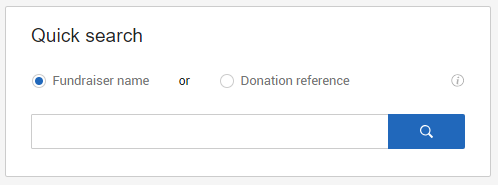
- On the results page, to view the fundraiser summary, click the fundraiser's page title below the relevant entry (common names may show more than one entry). This will take you through to a summary of the fundraising activities for that page including the fundraiser's details and how much they have raised. If you don't have the names of your fundraisers, you can run a fundraising page report to get the details of people who have set up pages for your charity.
- For a breakdown of the donations made to the page, click on the blue button at the bottom called View donations.
- This page shows you all the donations made to the page, the estimated fees, and the Payment reference number of the report the donation appears in. This reference will match one of your payment reports and means that the donation has been paid over to you. You can click the reference for each of those reports to go straight to it and locate the donation.
Please note: if it says awaiting payment in this column instead of a payment reference number, it means you haven't received that donation yet and it will be in one of your next payments. - Toward the right of this page, you should see a button 'Download report of all donations' that allows you to download the details of the donations into an excel report.
